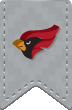There are four print queues available on campus.
- BW-Follow-Me-HP
- Color-Follow-Me-HP
- Canon-Follow-Me-BW
-
Canon-Follow-Me-Color
Please follow the instructions on how to print to an HP or Canon Follow-Me printer from a campus computer.
- Open the file that you would like to print.
- Go to File, then Print.
- Choose a Follow-Me print queue to send your job to. (If you choose the color queue you can only release your job at a color printer)
- Click Print.
- Swipe your NCC ID at the printer you would like to retrieve the print job.
- If you are releasing your job at a cPad or Canon MFD, press the Print All button, or select a print job and press the Print Selected Job button.
- If you are releasing your job at a fast-release station, all jobs will be released after you swipe your NCC ID.