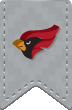Web Printing
Web Printing allows students, faculty, and staff to print from a laptop or mobile device via a web browser without the need to install print drivers. To upload a document for printing, please follow the instructions below:
- Connect your computer to the NCC_Wireless network
- Navigate to https://winprint01.ad.noctrl.edu/user and log in with your NCC username and password.
-
From the menu on the left, select Web Print
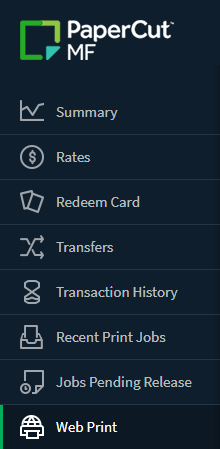
-
Select Submit a Job
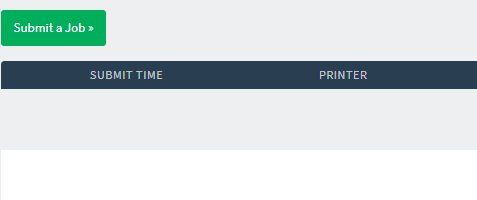
-
Select any of the Follow-Me printers then click the 'Print Options and Account Selection' button
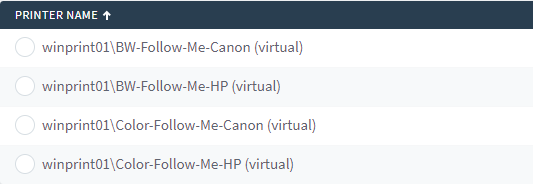
-
Type in the number of copies that you would like to print of your document and then select Upload Documents
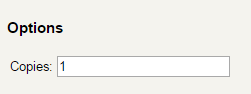
-
Either drag and drop the files that you would like to print or select Upload from Computer to navigate to the files. Please note the list of supported file types.
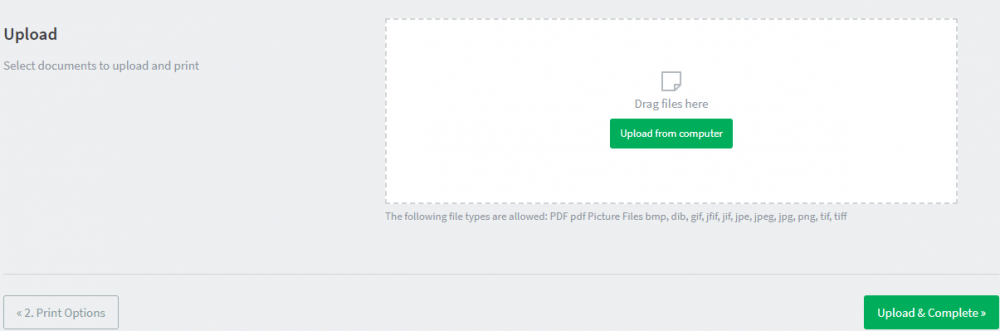
- When you are finished uploading your files, click Upload and Complete
-
The main Web Print screen will appear with your current available jobs in the print queue.

- Release the print job at any public Canon or HP printer by swiping your NCC ID at the printer.