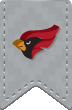MFA is an added layer of security for services requiring you to authenticate via Microsoft Office 365. Such services include email, Teams, Office online applications, OneDrive, and NCC’s intranet, The Hub. Multi-factor authentication requires an alternate verification method in addition to your account’s password. This alternate verification method must be a mobile device or landline phone that you register with your NCC Microsoft Office 365 account.
Configuration Instructions
What if I receive a request to approve that I didn't generate?
If you receive an authorization request that you did not generate DENY the request, as this likely means your account password has been compromised.
How do I DENY the request?
If using the Push Notification option, choose ❎Deny
If using the Office Call option, dial 0 #
How do I change my MFA method?
-
Log into your Office 365 account at portal.office365.com
-
Click on the Person icon in the top right corner, then then click on View Account
-
Under "Security Info" click on Update Info
-
Your Security Info overview is displayed on the next screen. Click Change (1) to change your phone number or Add sign in method + (2) to add a new MFA method. To change your default sign in method, select Change (3).
Will MFA work if I'm offline or without internet connection?
Is it safe to use my phone number for MFA?
YES! Your phone number is stored securely, much like a password. The phone number you provide will NOT be used for any other purpose and will not be visible to anyone.
Can I turn off or disable MFA?
No. Once enabled, you will not be able to disable MFA on y our Office 365 account.
How often will I need to authorize my device/login?
Each time you sign in to an Office 365 connected service from a new device or browser, you will need to approve the sign-in.
Most devices remain authorized for 60 days after the initial approval. After a sign-out or 60 days, you will be prompted to re-authorize the device (using the method you selected during enrollment).