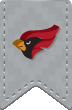I am recieving a security error every time I launch Firefox on a campus computer, can this be fixed?
When logged into a campus computer, please perform the following steps:
- On the desktop, click ZENworks Adaptive Agent
- Double-click on the "Network Programs" icon
- In the left pane, click "Utilities"
- Double-click on "Firefox Crash Fix"
This fix runs silently (you will not see any status bar or indication it is finished).It takes about 10-15 seconds to run and should resolve your issue.
If this does not resolve your issue, please contact the Help Desk at (630) 637-5440.
How do I restore my missing bookmarks?
Here are the steps to recovering bookmarks in Firefox.
- Close Firefox
- Navigate to F:\mozillaprofile
-
Delete all of the following files: (some files may not be included in your mozillaprofile)
places.sqlite
places.sqlite-journal
places.sqlite.corrupt - Navigate to C:\Users\your username\AppData\Roaming\Mozilla\Firefox\Profiles\mozillaprofile
-
Delete all of the following files: (some files may not be included in your mozillaprofile)
places.sqlite
places.sqlite-journal
places.sqlite.corrupt - Launch Firefox
- Click on Bookmarks -> Show All Bookmarks
- Click Import and Backup -> Restore
- Select the date from which you wish to restore your bookmarks.
My back button no longer works, can this be fixed?
When logged into a campus computer, please perform the following steps:
- On the desktop, click ZENworks Adaptive Agent
- Double-click on the "Network Programs" icon
- In the left pane, click "Utilities"
- Double-click on "Firefox Crash Fix"
This fix runs silently (you will not see any status bar or indication it is finished).It takes about 10-15 seconds to run and should resolve your issue.
How do I clear my browser's cache/cookies?
Safari:
- Click Safari in the upper left hand side of your screen. In the menu that appears, click Preferences
- In the window that appears, click the Privacy tab. Click the button Remove All Website Data
- Click Remove Now in the pop up window that appears.
Firefox:
- At the top right hand side of the Firefox window, click on the Menu button(three horizontal lines) and then select
- Select the Privacy panel.
- Click on the "Clear your Recent History" link.
- Select the range to clear and click on the Details arrow. Make sure cookies and cache are selected then click .
- Click to close the Options window
Internet Explorer:
- Open Internet Explorer 11.
- Click on the gear icon located on the right hand side of the screen, Select Internet Options.
- Click the Delete button under the Browsing History Section.
- Make sure Cookies, and Temporary Internet files are checked and click the delete button.
Chrome:
- Click the Chrome menu on the right side of address bar.
- Select Settings then History
- Select Clear browsing data.
- In the dialog that appears, make sure to select cache and cookies.
- Click Clear browsing data.
The page I am viewing is not current, how can I view the updated version of this page?
Press shift+ F5 on your keyboard to refresh the web browser.
You can also hold down the shift key while clicking your browser's refresh icon.
How do I change the default PDF reader in Firefox?
If you'd rather not use the built-in PDF Viewer, you can use a PDF reader plugin like Adobe Reader.
To change from using the built-in PDF viewer to your PDF reader plugin:
- In the upper-right corner of the Firefox window, click on the Menu icon (three horizontal lines) and select Options.
- Select Applications
- Find Portable Document Format (PDF) in the list and click on it to select it.
- Click on the drop-down arrow in the Action column for the above entry and select Use PDF reader name (in Firefox)." example: "Use Adobe Reader DC"
How do I refresh Firefox?
Refreshing Firefox performs the following actions:
- All your extensions, themes, and added search engines will be deleted.
- All settings will be restored to their original state. This includes button placement and plugin preferences.
-
Your download history will be cleared, so make sure you know where to find your downloaded files.
- In the upper-right corner of the Firefox window, click on the Menu icon (three horizontal lines) and select the question mark icon in the bottom right of the menu.
- Select Troubleshooting information
- On the right side of the page, select the button to 'Refresh Firefox'.