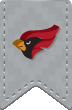North Central College provides personal network storage space to faculty, staff and students where users may store and access data. In addition to personal shares, many academic and administrative departments utilize network storage space (also referred to as network drives) for sharing data and resources within a department. Network drives are available on any campus computer and are also accessible from any Internet browser. Data stored on any NCC network drive is backed up daily.
Network Drive Mappings
Below is a list of the most commonly used network drives at North Central College. Your assigned network drives should automatically map when you login to any Windows Workstation on campus.
F Drive:
The F drive is used for storage of personal files and folders. Access to files stored on an F: drive is restricted to the account owner and ITS System Administrators. Files stored on the F: drive should be reviewed periodically. Any unneeded files should be deleted or archived to prevent users from exceeding their storage quotas.
- Students receive 500 MB of personal storage space on the F: drive.
- Faculty/staff receive 4-6 GB of personal storage space on the F: drive.
N Drive:
The N drive allows departments to share files and folders with each other. Access to information stored on the N: drive is limited to members of the folder's department. To gain access to a specific folder on the N: drive, an employee must have his/her supervisor contact ITS to request access on his/her behalf.