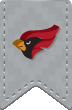Students,faculty and staff have the ability to change their password from on or off campus. Passwords can be changed from any campus computer or from the NCC Password Portal. Passwords expire every 120 days.
Password Requirements:
* Must contain at least 8 characters
* Must contain at least 1 number
* Must be different than any of your previous passwords
* Must not contain your name or username
* Should not contain the characters "&" or "<".
via Password Portal
Please follow the instructions below to change your password. You do not need to "reset" your password if you still know your current password and it has not yet expired.
STEP 1 - Go to the NCC Self-Service Password Portal
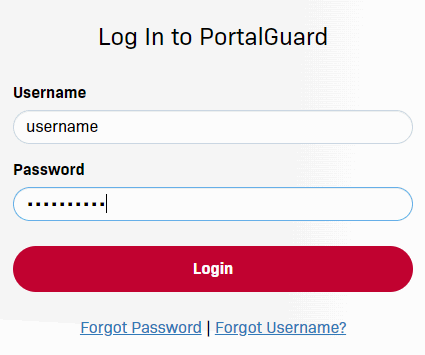
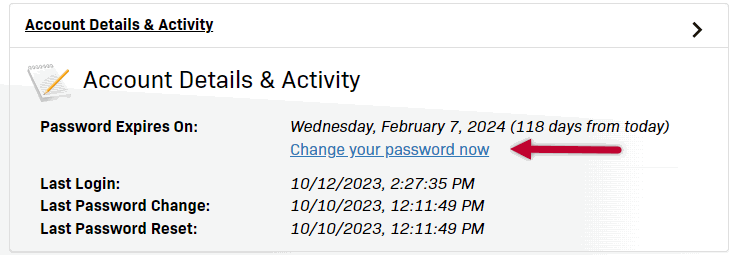
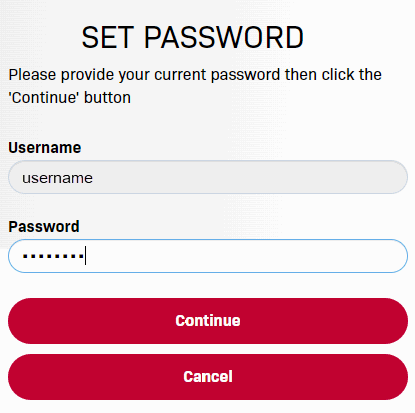
- Open the Microsoft Authenticator app on your device
- Tap on your token "North Central College MFA (username)" to view your code
- Enter the 6-digit code from the Authenticator app and click "Continue"
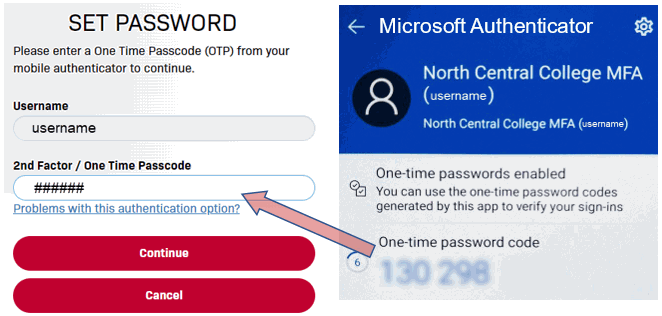
STEP 6 - Enter New Password
Your new password must meet the requirements listed on the page
- Enter your new password
- Type your new password again to confirm
- Click Continue
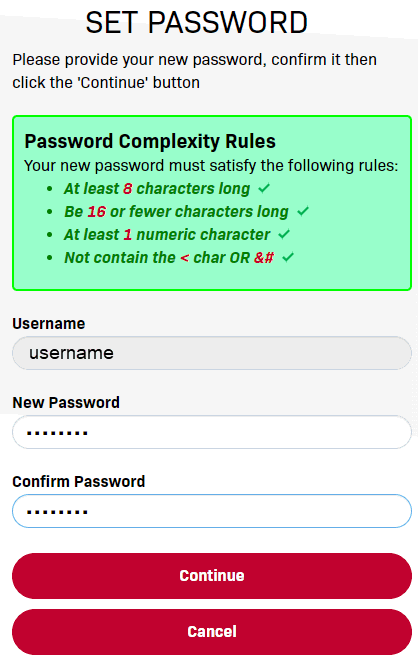
STEP 7- Logout
Click the link to "Return to the Account Management page"
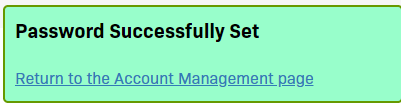
From the dropdown menu. click Logout
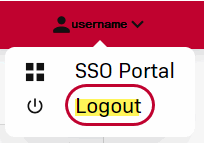
via a Campus Computer
- When logged into a campus computer, simultaneously press CTRL-ALT-Delete on the keyboard
-
Click the Change a password link
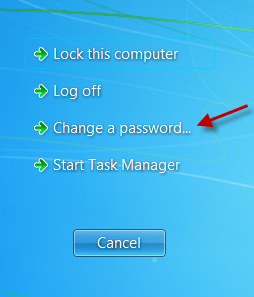
-
Click on the picture that has your username below it.
-
On the following screen, verify both Resources are selected (circled in red).
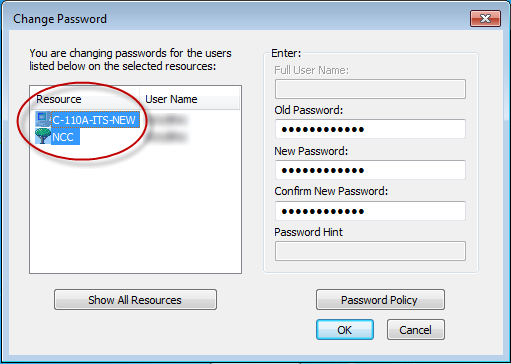
-
Complete the following fields and then click OK:
Old Password:
New Password:
Confirm New Password: