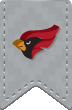iPrint is a network print management system that allows students to print from their personal computers to any public printer on campus. iPrint is available for most Windows and Mac operating systems. At the moment, the iPrint client is unavailable for Chrome OS but Web Printing is available. Please click on the link for your OS to view the installation instructions.
Installing an iPrint printer in Windows
- Launch Firefox or Internet Explorer as an Administrator. In Windows 10, do no use Microsoft Edge. You will need to search for Internet Explorer or Firefox using Cortana.
- Click to install the HP-Follow-Me-BW queue
- A pop-up box will then appear with: "The iPrint client is not installed. Do you want to install it now?" Click OK.
-
Follow the on-screen instructions.
Note: This client install will be only required for the first printer you install. - Now that the iPrint client has been installed, you will need to install each of the queues. Click on each queue and follow steps 6, 7, and 8 for each queue.
- A pop-up box will appear with :"This printer is not installed. Would you like to install it now?" Click OK.
- A pop-up box will appear with : "The printer has successfully been installed."
- Send a test print to the newly installed printer
Installing iPrint on MacOS 10.x
-
Begin by installing the HP driver pack. This package requires at least 1 GB of free space on your hard drive. Please click the link below to download the driver pack:
HP driver pack - Click to install the HP-Follow-Me-BW queue
- A pop-up box will then appear with: "The iPrint client is not installed. Do you want to install it now?" Click OK.
-
Follow the on-screen instructions.
Note: This client install will be only required for the first printer you install. - Now that the iPrint client has been installed, you will need to install each of the queues. Click on each queue and follow steps 6, 7, and 8 for each queue.
- A pop-up box will appear with :"This printer is not installed. Would you like to install it now?" Click Install to install the printer.
- Enter your NCC username and password and then click Continue when prompted
- The pop-up box will display : "The printer has successfully been installed." You can press "OK" to close this window.
- Send a test print to the newly installed printer