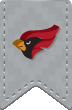Safe Computing tips:
-
Install anti-virus software - It is important to have a reputable protective software product installed on your computer. These products help protect your computer against unwanted malware and viruses. It is essential that this software is kept up to date with the latest virus definitions.
-
Keep your Operating System up to date - Operating systems contain many vulnerabilities that, when exploited, can result in data loss, corrupt file systems or remote code execution. To make sure your system is always up to date, it is best to enable your OS for automatic updates.
-
Make a back-up! - It is a wise idea to backup your computer's data to an external hard drive, DVD or some other external media. If you have important documents, treasured family photos or other files you don't want to lose, you should consider making back-ups on a regular basis. In the event of an unexpected hard drive crash, system failure or theft, a back-up will allow you to recover files from an earlier date.
-
Use a secure password! - Every account, computer or device containing any data you do not wish to lose should be protected with a strong password. In the event you lose your computer or a mobile device, a well chosen password will be your first line of defense. You should not use the same password for every account. If a cybercriminal cracks the password to your email, and that password is the same as your bank account password, Facebook password and so on, the cybercriminal then has all of the keys to your cyber kingdom! Keep your passwords private!!!
-
Use a desktop firewall - If you have not purchased a security solution that includes a desktop firewall, be sure to activate your operating system's built-in firewall. These firewalls can help protect your files from being accessed by other computers.
-
Patch your applications - Keep your programs update-to-date with the latest patches. Applications such as Java, FlashPlayer, Adobe Reader, and Internet browsers are particularly vulnerable to malware exploits. To help keep these applications up-to-date with the latest patches, configure them to receive software updates automatically from the publisher.
-
Physically secure your computer - Don't leave your computer unattended in an unsecured space. Be sure to keep your computer in sight at all times to prevent physical access to your computer and to prevent theft. Your computer's physical security is just as important as other computer security precautions.
-
Log out, log out, log out - Don't leave yourself logged in to any account that you are not actively using. If you leave yourself logged in to a campus computer, the next person to sit down at that computer can gain access to your email, print credits etc. You should ALWAYS log out of secure websites when your are finished using them. You don't want unauthorized people accessing any account you were previously accessing such as bank accounts, online retail accounts, email accounts etc.
-
Don't store sensitive data on your computer - Any data that could result in theft of your identity probably shouldn't be stored on your computer. It is extremely important to remember to securely destroy all files on your computer's hard drive before disposing of or recycling your computer. If you do need to store files containing sensitive data (such as your social security number, credit card numbers, bank account numbers), these files should be protected by using file encryption.
- Exercise Internet and email safety - Avoid downloading files from unknown sources including attachments in email and file downloads from the Internet. Exercise caution when clicking on any links or attachments provided in an email even if it is from a known sender. Never share your password in an email or otherwise. Be wary of "fake" websites masquerading as the real deal. If you are unsure if the website you are viewing is legitimate, exit and then re-launch your browser and navigate directly to the institution's site by typing in their known web address.